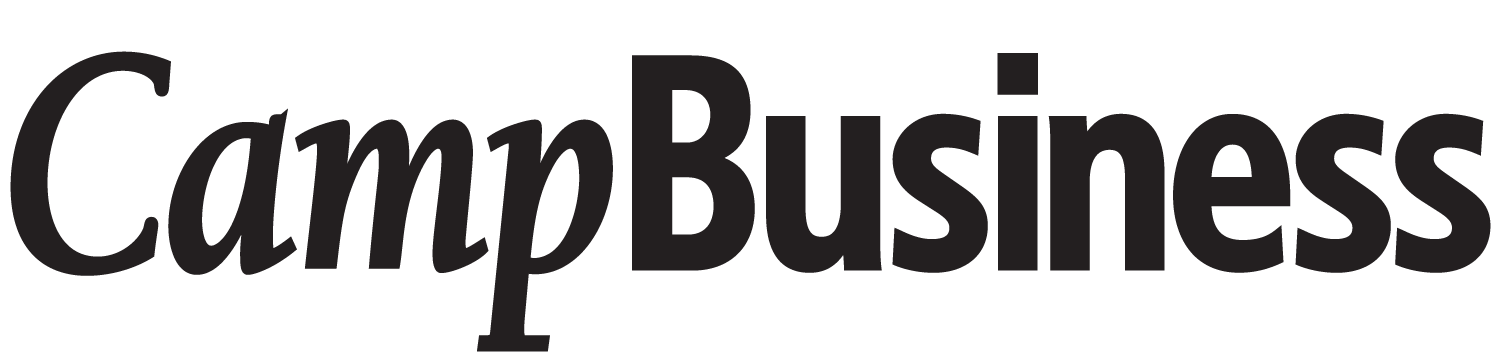Getting the Picture
By Tim Diering
In the past, we have often discussed the importance of using good photography for your Web site and print materials. Good photos, especially those that show lots of excitement and action, can capture the true spirit and nature of your camp, and go a long way in selling the camp to the people you most want to reach--the kids and their parents.
But in all our discussions, we have only briefly mentioned the best way to prepare and optimize your photos so that they will appear the way you want them to appear on your Web site.
Let’s Start at the Beginning
When you want your photos to have the strongest impact, start with the best possible photographs. There are many ways to approach the creation of photos. Many camps often acquire good quality photos from either the campers or counselors themselves; it is surprising how many people are handy with a camera.
Each camper is given a small, disposable camera at the beginning of the session, and when they are done, they turn them into the counselors, who then have the photos developed. This process is a great way for the kids to develop a strong bond with the camp, but it is also a somewhat random, catch-as-catch-can approach to photography. For every budding Ansel Adams shot you may find, you have to plow through hundreds of sub-par pictures (of course, the campers’ efforts are never totally wasted; you can keep a revolving bulletin board of photos).
For my money, to truly capture all the excitement and enjoyment of summer camp, there is nothing like working with a professional photographer. An experienced photographer will know immediately what it is you are looking for, and will be able to get you the best shots in the most efficient and cost-effective manner.
Preparing Photos for the Web
The Web has become the primary way for most camps to post and share photos. The addition of beautifully shot, exciting photos can allow your site to really convey the look and feel of your camp.
However, there are several things to consider about your photos before you begin posting them to your Web site.
The most important thing to consider is the size of the photo, which includes more than the physical dimensions of the picture. It is how much information is stored in the photo once it’s been digitized for use on a computer. Whether you scan the pictures into the computer or use photos directly from a digital camera, the size of the photo file is of utmost importance when optimizing for the Web.
Since most camera manufacturers have moved into the digital realm, let’s talk about using photos from a digital camera.
Digital cameras are everywhere, and they are here to stay. Nowadays the quality of the image from a digital camera is superb, rivaling the most sophisticated film camera systems. Unfortunately, the beautifully detailed photos from a digital camera hold an amazing amount of information; this means that the size of the file on your computer is going to be enormous, much too big to use on your Web site.
In order to work with these digital photo files, we have to take some steps to ensure their quality and usability.
Resize the Photo
Because photos files can be too big to work with, the first thing we want to do is to change the size of the picture. And we are going to be changing not just the physical dimensions of the picture, but also the amount of information stored in the picture.
We need to do this for a couple of reasons. One, it is much easier to change the size of the photo BEFORE you upload to your Web site. Resizing it to the approximate size you are going to be using on your site will save a ton of space, and will make it quicker and easier to upload to the site.
The second reason is speed. When a picture comes out of a digital camera, it’s considered a high-resolution image. This means it is made up of a large amount of digital information--much too big for use on the Web. A large photo file will take forever to upload to your site; and once it’s on the site, it can be so large that it will take even longer for the picture to download and be displayed.
On the Web, speed is everything. If the Web site does not load quickly, including all of your great photos, then--bam!--the visitor is surfing to another site.
While the high res photos are perfect for any print media, they are too bulky and cumbersome for use on the Web, which is why we need to change their size.
In order for the file to work on the Web, you’ll need to change it to a low-resolution file. This doesn’t mean that it won’t look as good. It means that we will be getting rid of some of the information contained in the picture so we can use it on the Web.
Photo resolution is measured in DPI, or dots per inch (or pixels per inch). The average high-res photo is usually about 300 DPI. If we want to use this picture on the Web, we have to get the size down to around 72 DPI.
Professional designers use a program called Adobe Photoshop to change the size of their photos. Unfortunately, this program is very expensive, and not all that easy to use for the inexperienced photo editor. The good news is that there are several programs that will allow you to work with photos without breaking your budget.
MS Paint, from Microsoft, is a handy program that allows you to quickly change the size and resolution of any picture. The only drawback is that it lacks several editing capabilities.
Microsoft Photo Editor is loaded onto almost all PCs, and is the default program for working with any photo on your computer.
Picasa is Google’s online resource that allows you to crop, size, scale, and manipulate your photos as easily as the pros do. You can even add cool effects to the pictures. You can also create online galleries that let you share photos as well.
Cropping
Part of the photo editing process involves cropping parts of the image in order to make the photo look its best. That dark thumb in the corner of the shot, or anything else that takes away from the overall image, can simply be cut out when resizing the photos. Cropping can also change the emphasis of a picture to make it more interesting. A standard shot of a boat on a lake can be cropped to make the water seem more expansive, or to make the sky look more foreboding, or simply to increase focus on the kids enjoying themselves in the boat.
Again, when cropping, try to get as close as possible to the picture’s final dimensions; this will make it much easier when placing the photos in a new Web design, and make it easier for pictures to load into an online gallery.
And again, the time to do all of this editing is before you start uploading the pictures onto the Web site.
Photo Image Formats
Once you get the photos the way you like, and before you upload them to the Web site, decide what image format to use for saving them. Each format has specific uses, and not all are created equal.
GIF (Graphic Interchange Format)
This format is perfect for line art, or any image that does not contain the kind of tonalities normally found in photos. It is ideal for saving art such as logos, maps or line drawings. However, because it can only reproduce a narrow range of tones (256 to be exact), it is not very good for photos, as you will lose some of the image quality. GIFs are ideal for the Web because they produce small files that load quickly and easily.
JPEG (Joint Photographic Experts Group)
The JPEG is the way to go with photos, especially for the Web. Saving as a JPEG image will allow you to retain the overall quality of the image, while reducing its file size. And the smaller the file size, the faster it will load on the Web. JPEGs actually discard certain information contained in the files in order to make the files smaller, so be careful when reducing. It is possible to seriously affect the quality of the photograph when trying to create the smallest file possible.
PNG (Portable Network Graphic)
Less common than the others, this file format is handy because it can reproduce gradient graphic images better then a GIF file can.
So you see, there’s much more to photographs than meets the eye. Making yours look their best is an important part of your marketing materials, both on the Web and in print.
Next time, we will continue this discussion of Web photos by examining the options for posting pictures on your site, and we’ll also discuss the possibilities--and requirements--for using video on a Web site.
Tim Diering is Vice President of Marketing at Summer Camp Design, a full service marketing and design firm dedicated to creating cost effective marketing and design solutions for summer camps. He can be reached at (800) 957-7175, or at tim@summercampdesign.com or visit www.summercampdesign.com.